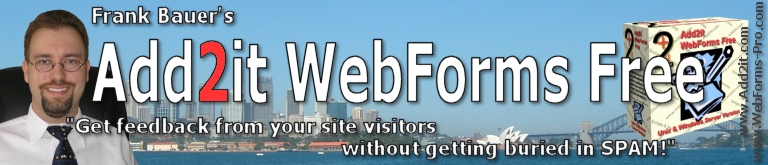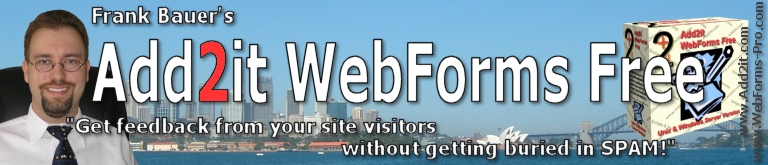Add2it WebForms Free
Manual
Copyright 2003-2024 by Frank Bauer
Add2it.com - All Rights Reserved.
Contents :
1. Description & Features
2. Add2it Affiliate Program
3. Script Info
4. Copyright Notice
5. Disclaimer
6. Installation Instructions
7. Script History
8. Manual
9. Support Forum
10. Add2it Scripts Update + Announcement List
1. Description & Features :
Click here for the most current description and list of features. 2. Add2it Affiliate / Reseller Program :
Click here for all details about the Add2it Affiliate / Reseller Program and how you can earn up to 70% commissions.
Affiliates & Resellers can click here to log-in.
3. Script Info :
| Platform: |
Unix / Linux & Windows server |
| Requirements: |
1. Perl 5.0 or higher.
2. You must have FULL cgi-bin access.
3. You need to be able to set permissions (only Unix / Linux).
4. Various Perl modules (CGI::Carp, Fcntl, Socket, Time::Local, IO::Socket - A good host will have them all) |
Click here to take a look at the interactive online demo.
4. Copyright Notice :
This scripts is for your use only and you may NOT distribute them to other parties.
You can install this script per license ONE TIME on ONE server and it is not allowed to make modifications in any way, shape or form to the scripts.
Add2it.com has spent 100's of man hours to create a software to help you - please respect OUR RIGHTS in selling you this software for your unlimited usage, by NOT violating our rights as the sole copyright owners and creators of this scripts.
You may not in any way, shape or form adjust, reprogram or change this scripts.
All coding is copyright Frank Bauer, Add2it.com and is licensed to you for your usage only. This scripts and all it's components are whole created, owned, and copyrighted Add2it.com.
In other words you are only allowed to install and use this scripts ONLY - you may NOT change it, or use any part of it in whole or in part in any other program or any other way, shape or form without permission of Add2it.com.
By installing and/or using this scripts you agree to these terms and shall be binding in a court of law - in all countries worldwide - forever. All people that violate these terms will be dealt with by legal means - any person that informs Add2it.com of a copyright violation, will be rewarded.
Please click here if you require special services. 5. Disclaimer :
This software is provided as is - Add2it.com will not be held responsible for any loss or damage indirectly or directly caused by your installing and using this scripts in any way, shape or form. By installing this scripts you agree, completely and absolutely with all terms in this manual and release Add2it.com from any and all responsibility by you using this scripts.
6. Installation Instructions :
1. To unpack the WFF100.ZIP file, go to the folder where you saved it to and unzip the file into a directory of your choice.
2. If you do not have ZIP decompression software installed on your computer, get it for free at:
http://www.shareware.com
3. The installation of this script is simple, no variables or setting need to be adjusted prior to upload. All settings are accessible online, via the Admin Control Center.
4. The path to Perl within the scripts is set to the typical standard value of /usr/bin/perl. This path works on 90% of the servers.
If you know that the path to Perl is different on your server, please consult the "Troubleshooting" section below to see in which files the path to Perl has to be changed.
5. This program must be uploaded to your server where your website files are located.
This program is tested on Unix / Linux and Windows server systems.
6. To upload, you will need an FTP program. Either WS-FTP or CUTE-FTP, free at:
http://www.shareware.com
For Macs, you will need a copy of FETCH.
Upload using FRONTPAGE is NOT recommended AND will NOT WORK.
7. Start up your FTP program. For this example, WS-FTP software program is used. Other programs will be similar.
All you are doing is moving all files from your local computer to the server where your website files are located, and setting the permissions of install.pl to allow the script to be treated like a program.
8. Login into your website account using your FTP username and FTP password.
9. Create a new a new directory for the scripts in your CGI / CGI-BIN folder or somewhere else*. The recommended name for this new directory is "wff". Set the file upload to ASCII only [ASCII mode].
CGI-BIN permissions are set by the server and no attempt should be made to change them.
On some servers you will have to CREATE a CGI-BIN - to do this:
MKDIR cgi-bin
And set the permissions on Unix / Linux systems to 755.
[CHMOD 755 - see below for example.]
* NOTE: If you attempt to install this in a directory other than a CGI/CGI-BIN, even with the proper permissions set on both the FILE and DIRECTORY the files are located in it MAY NOT WORK as some web servers restrict where CGI programs can operate and run.
10. On Unix / Linux systems set permissions on this new folder.
Once created, CHMOD [right click - this will be under settings in other programs, other than WS-FTP] this directory to 755**.
Visually, Setting are as follows [WS-FTP]:
Owner USER Other
READ [YES] [YES] [YES]
WRITE [YES] [NO] [NO]
EXECUTE [YES] [YES] [YES]
Some servers MAY require CHMOD 777 or visually, setting are as follows [WS-FTP]:
Owner USER Other
READ [YES] [YES] [YES]
WRITE [YES] [YES] [YES]
EXECUTE [YES] [YES] [YES]
** "CHMOD" means change permissions to allow this program to be treated as a program [vs a webpage] and allow it to do certain things. This is only necessary on Unix / Linux systems.
On some servers, you may have to use a program called TELNET to go and change the settings...
[CHMOD] - consult with your server company for instructions on this - generally speaking most hosting companies have this info in an online instructions manual.
You can also view the online manuals at:
http://www.best-host.com/
For instructions on TELNET, general uploading of files and setting permissions.
11. Open this folder.
12. Select the folder/directory in your computer where you unzipped the WFF100.ZIP file.
13. Upload the following files to the new folder on your server:
Important: All files have to be uploaded in ASCII mode.
- .htaccess (upload ONLY if .pl files can't be executed)
- admin.pl
- data-index.htm
- data-lang-dutch-language.kit
- data-lang-dutch-language2.kit
- data-lang-dutch-language3.kit
- data-lang-eng-language.kit
- data-lang-eng-language2.kit
- data-lang-eng-language3.kit
- data-lang-ger-language.kit
- data-lang-ger-language2.kit
- data-lang-ger-language3.kit
- data-lang-index.htm
- data-language.dat
- error-example.htm
- form-example.htm
- fp.pl
- get.pl
- index.htm
- index.pl
- install.pl
- liesmich.htm
- readme.htm
- variables.pl
- wff-sublib.pl
14. On Unix / Linux systems, set the permissions of the install.pl file. CHMOD mode it [right click over the install.pl script] and also set it to 755 as above.
15. You are now ready to let the install.pl script do the rest of the installation process.
Open your browser and call
to install the rest of the script.
All sub-directories will be created automatically, all files will be moved into the proper sub-directories and on Unix / Linux systems all file and directory permissions will be adjusted automatically.
If there is any problem, the script will let you know what it is.
16. Then call
in your browser to setup the script. All necessary variables will be set. Please enter the URL to the directory where the scripts are located, choose if you want all outgoing emails to be send with Sendmail (Unix / Linux) or with your SMTP server (Unix / Linux or Windows), enter the allowed domains as well as the administrators name, email and password. Modify all other settings as you like.
17. Now you need to enter your order number as well as your order password for this script. Please enter them to finish the registration.
...All done!
Note: You can update from the free to the pro version as well as from any earlier version to the most current version at any time without losing any of your settings. Just upload the Pro version files as mentioned above and leave all other files on your server as they are.
If you are updating, please follow these two steps:
1. Upload all file except the .htaccess file into the same directory on your web server that your old installation is in. E.g. If your old files are located in http://www.yourdomain.com/cgi-bin/wff/, then you would upload the new files into that directory as well.
Important: All files have to be uploaded in ASCII mode.
2. Call the install.pl file in your browser. E.g. If the install.pl script is located in http://www.yourdomain.com/cgi-bin/wff/ then you would type into your browser... http://www.yourdomain.com/cgi-bin/wff/install.pl
3. You are finished because there are only two steps to upgrading. :)
BTW: If you need to move the the script to another server or if you want to make a backup of all important files, please make sure you download all files in the data directory as well as in all sub-directories.
Troubleshooting :
1. First, if you get an error - make sure you uploaded all files (except graphics) in ASCII format only. Uploading in BINARY will corrupt the files.
2. If you attempt to run the script, and get a server error double check you set the permissions as shown above on both the DIRECTORY the script is uploaded to AND the FILE install.pl - if you still get an error try CHMODing the DIRECTORY ONLY to 777 [visually, all permissions are "YES"], then re-try the script initialization.
If necessary, adjust the path to Perl within these files:
- admin.pl
- fp.pl
- get.pl
- index.pl
- install.pl
At the top of each script (and it must remain as the first line) is a default path to the Perl program on your host server. This can vary slightly between Unix / Linux servers. If you have problems running the scripts, check with your host support staff about the correct path described in this line. The default entry is "#!/usr/bin/perl" and another common variation is "#!/usr/local/bin/perl". In Perl scripts the hash sign "#" character comments out the code on a line starting with this character. Here it has a special meaning to Perl.
NOTE: If you attempt to install this in a directory other than a CGI/CGI-BIN, even with the proper permissions set on both the FILE and DIRECTORY the files are located in it MAY NOT WORK as some web servers restrict where CGI programs can operate and run.
3. Upon initialization "I can't create this file" - This means the permissions are wrong on the DIRECTORY only - the one you created to upload the files to. Check as noted above in number 2.
4. I try to send a message and get a server error.
This means the SENDMAIL or SMTP server settings are incorrect for your script. Click on "Script Settings" in the Add2it WebForms Free admin area, and check the SENDMAIL or SMTP server settings. Consult with your web hosting company for the CORRECT SENDMAIL or SMTP server settings for your server.
5. For all other troubling shooting and questions visit:
http://www.add2it.com/cgi-bin/discus/show.cgi?340/340
6. If you would like to have this script installed on your website, please order the Installation Service at:
http://www.add2it.com/services/order.php
7. Script History :
You can find the Script History online at:
http://www.add2it.com/scripts/webforms-free-history.shtml
8. Manual of Add2it WebForms Free :
8.1 The administrator needs the
script to:
HTML CODE
- Get the HTML code to setup a form in one of your web pages
SCRIPT SETTINGS
- Change the settings of Add2it WebForms Free
- Choose your preferred language (English, German or Dutch).
- URL of directory in which the script files are located
- Path to sendmail (Unix / Linux) or
- SMTP server and port address (Unix / Linux and Windows)
Note: Enter only one of the above, either the path to sendmail OR the SMTP server and port address. On Windows servers you also enter c:\path\to\blat.exe or c:\path\to\mail.exe instead of the path to sendmail.
- At "New Message Line" type you should choose "RFC 822 compatible" only if you get an error message like "Message not accepted for delivery: 451 See http://pobox.com/~djb/docs/smtplf.html" or "Bare LF detected" when the script tries to send an email.
- List of domains allowed to access this script
- Name and email address of administrator
- If you are a member of the Add2it Affiliate Program, enter your ID here to show all links with your id
- Change password of admin center
Please call index.pl with:
(preferred language)
(any other language)
e.g.
9. Support Forum :
You will find the Add2it WebForms Free Support Forum at:
http://www.add2it.com/cgi-bin/diskus/show.cgi?340/340
10. Add2it Scripts Update + Announcement List :
You can subscribe to the Add2it Scripts Update + Announcement List at:
http://www.add2it.com/mmp/sub.pl?scripts=!FLM
|